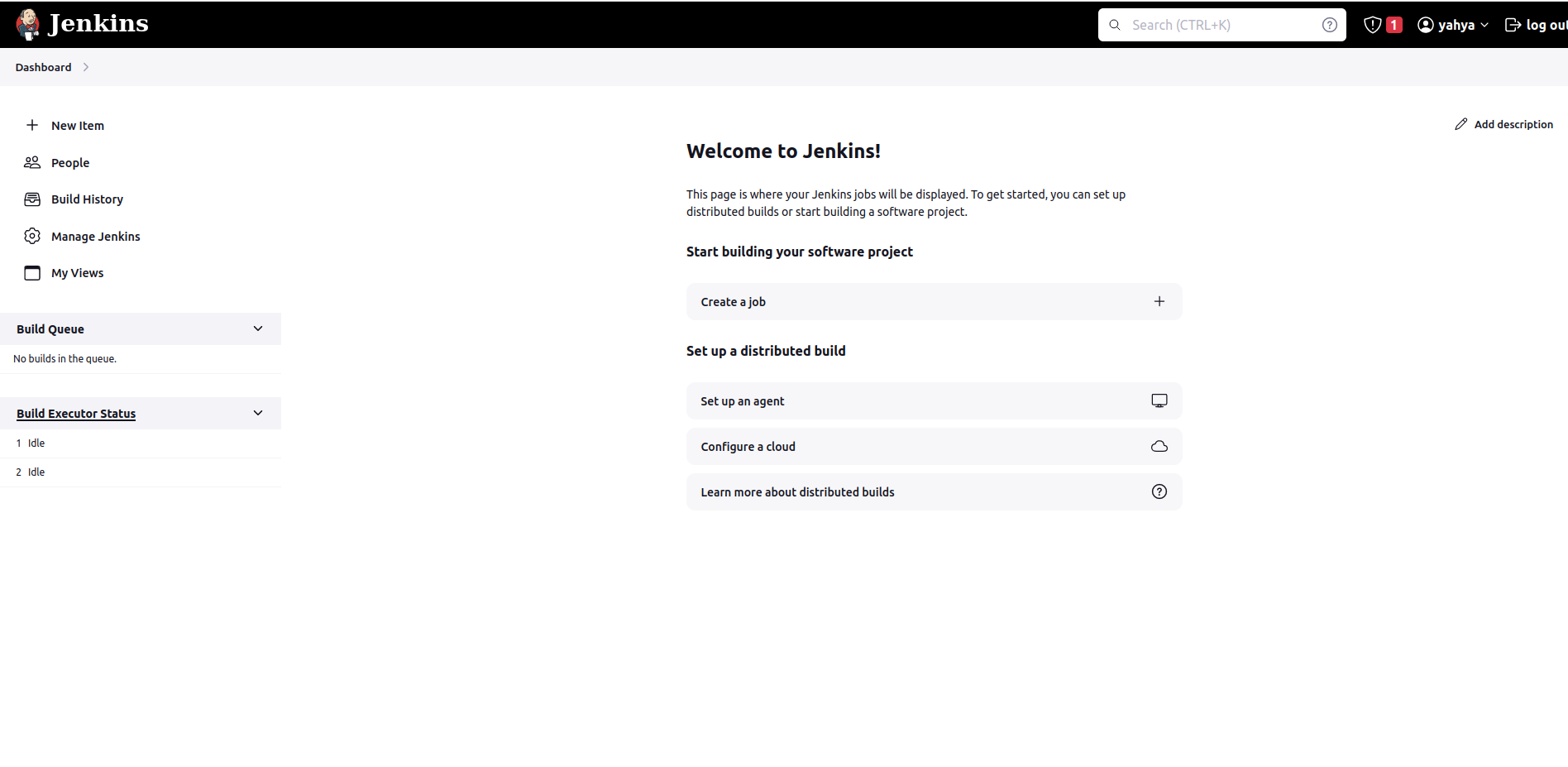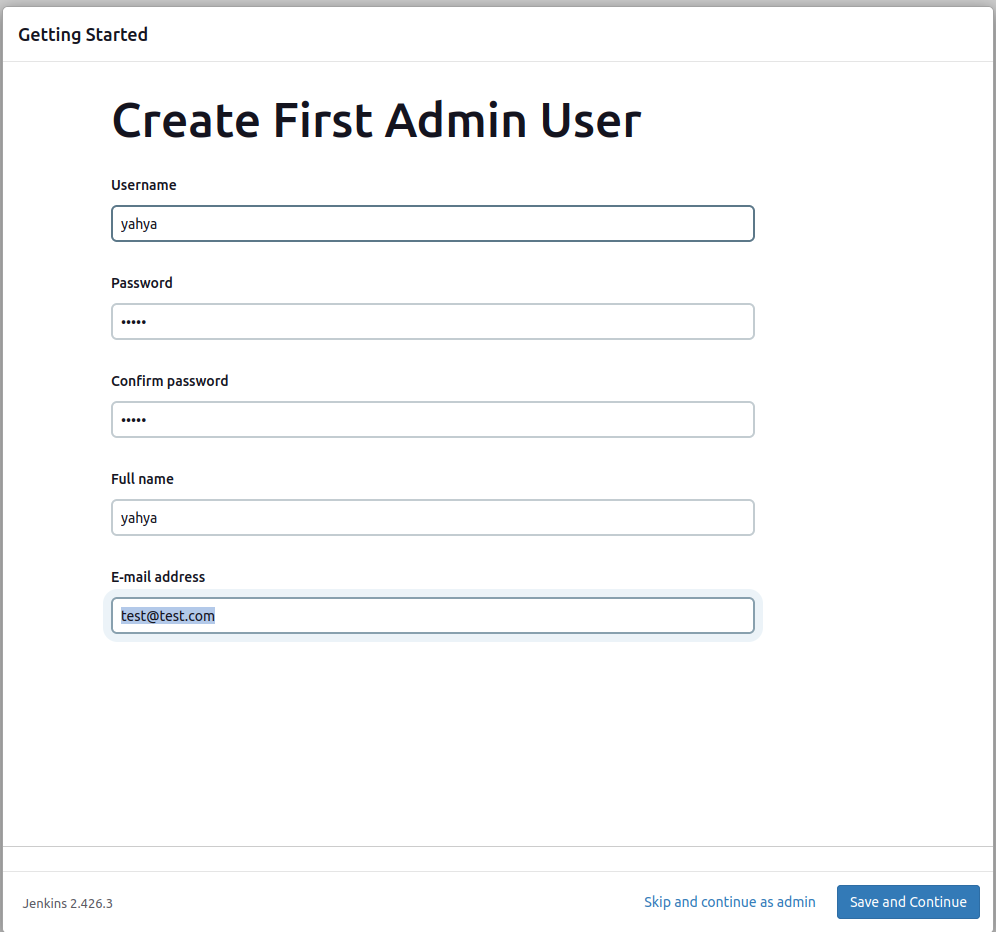How to install Jenkins on Ubuntu 22.04
Prerequisites For Installation on Jenkins on ubuntu 📜
-
Minimum hardware requirements:
-
256 MB of RAM
-
1 GB of drive space (although 10 GB is a recommended minimum if running Jenkins as a Docker container)
-
Software requirements:
-
Java
Installation steps ⚙️ 👣
-
first update and upgrade the system
sudo apt update && apt upgrade -y -
Install Java usig this command
sudo apt install openjdk-17-jre -
Check Java version
java --version -
Then run below commands
sudo wget -O /usr/share/keyrings/jenkins-keyring.asc https://pkg.jenkins.io/debian-stable/jenkins.io-2023.keyecho deb [signed-by=/usr/share/keyrings/jenkins-keyring.asc] https://pkg.jenkins.io/debian-stable binary/ | sudo tee /etc/apt/sources.list.d/jenkins.list > /dev/nullsudo apt-get updatesudo apt-get install jenkinssudo systemctl enable jenkinssudo systemctl start jenkinssudo systemctl status jenkins -
to get password for first time login to Jenkins
sudo cat /var/lib/jenkins/secrets/initialAdminPassword

this command will provide us the password. copy this password in secure place this will need in next step
-
for open the Jenkins on browser copy the Ip of (ec2 server) or which machine we are using for example (http://34.207.143.141:8080/) with 8080 PORT.

follow the instruction -
on browser Jenkins opens and need password for open this (here we need the password which we copy from previous step)
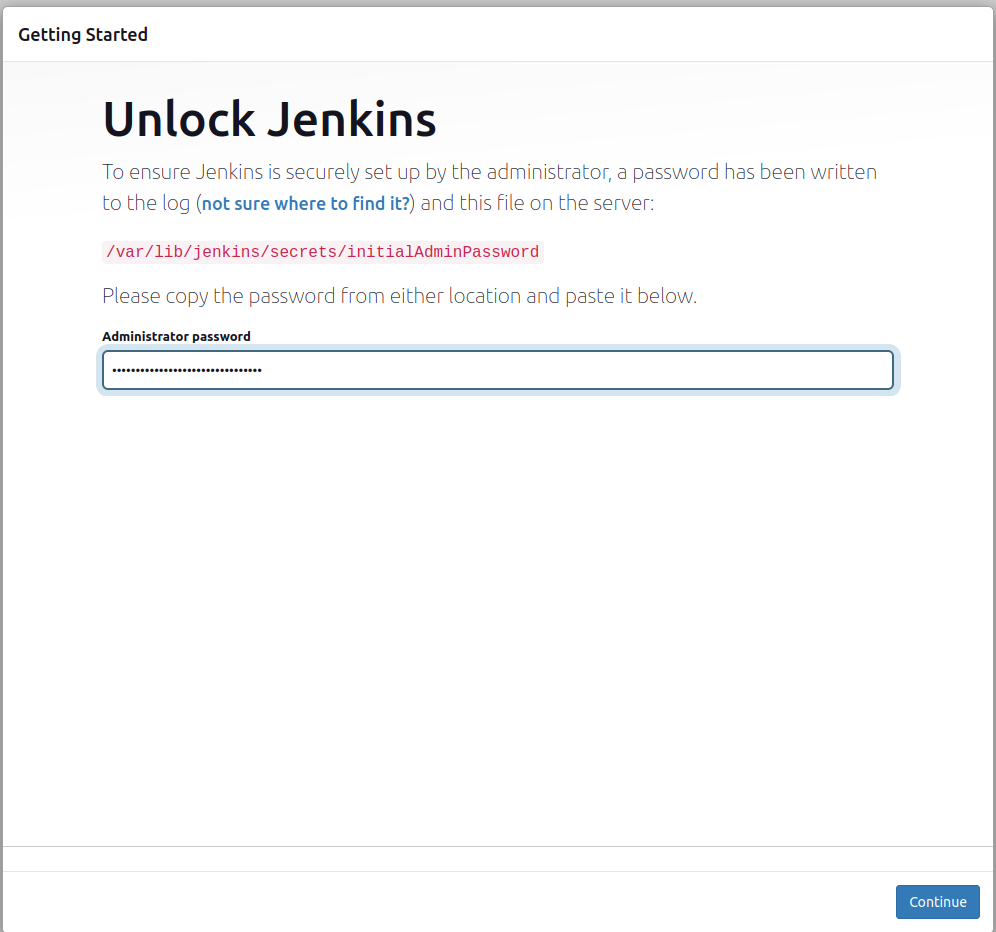
- After give the password new page open and ask for which plugins we need choose the suiteable option and click next. installation process start
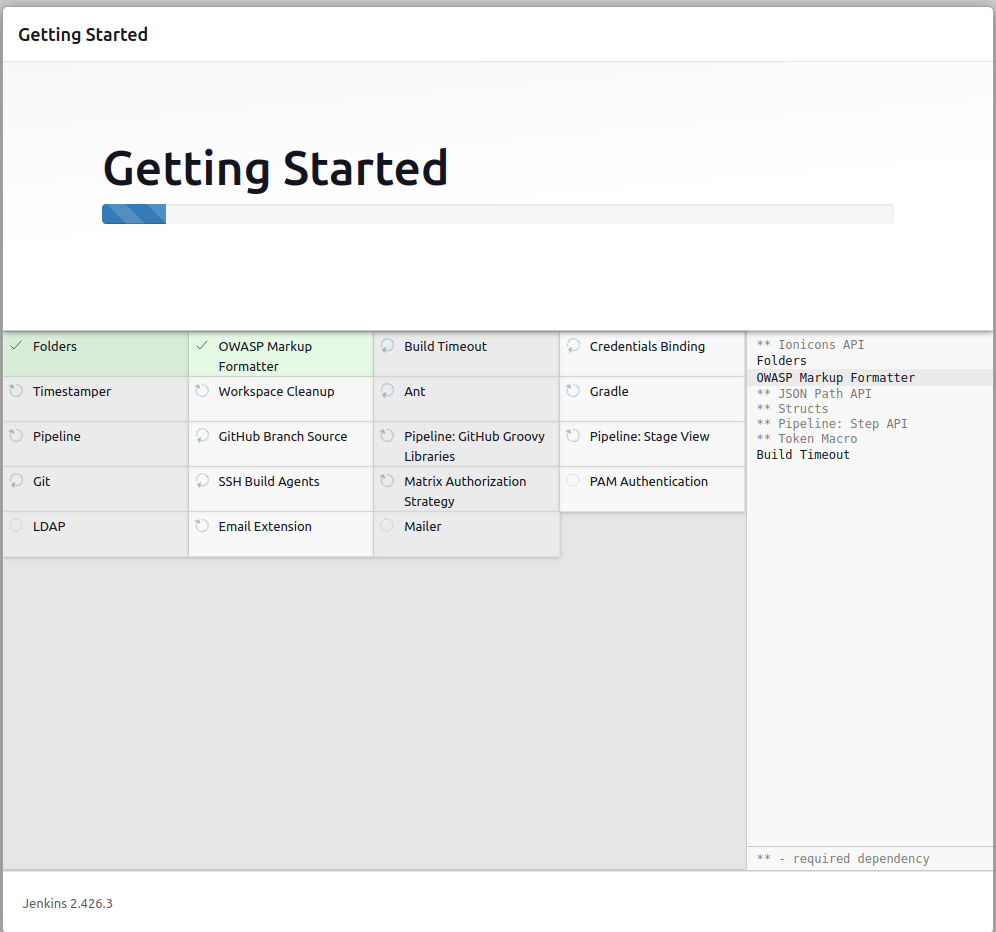
-
After installation completed need to give new “user name” , “password” , “full name” , and “email id” . give that information .

follow the instruction -
Now give the instance configuration as per our requirement or go as it.
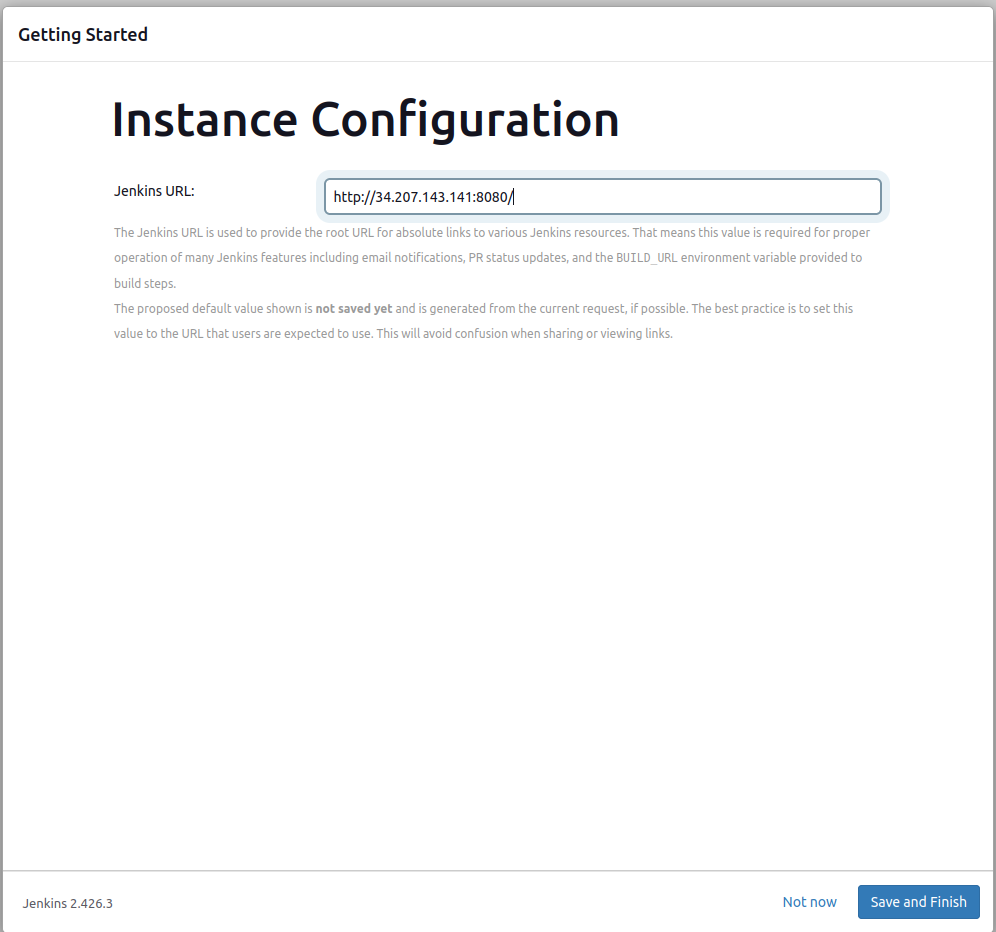
- Now jenkins is ready click on start using Jenkins
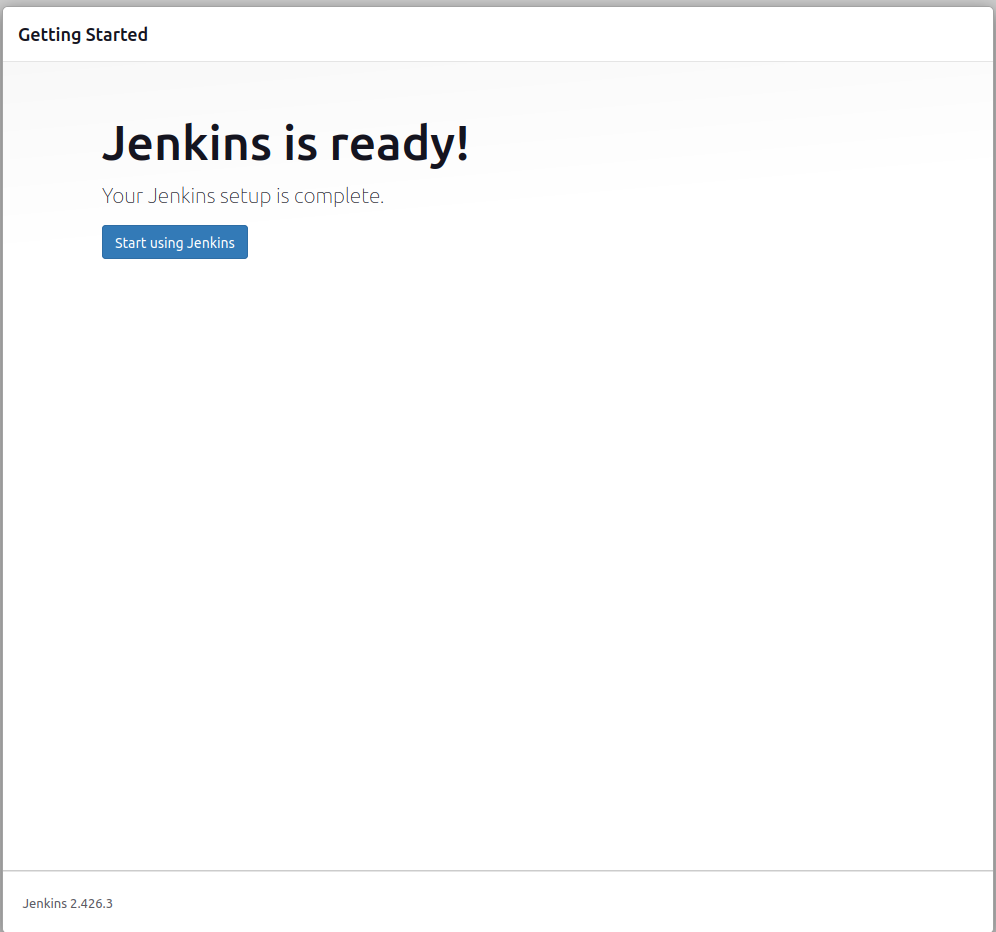
- Start usig Jenkins