Configuring Firewall Rules in Google Cloud (GCP)
Step 1: Access the GCP Console
Open the Google Cloud Platform (GCP) console in your web browser.
Step 2: Navigate to Compute Engine
In the GCP console, navigate to the “Compute Engine” section.
Step 3: Access VM Instances
Select “VM Instances” from the Compute Engine menu.
Step 4: Select Your Target Instance
Choose the VM instance for which you want to configure firewall rules. Open the instance by clicking on it.
Step 5: Configure Network Interface
Inside the VM instance details, find and select “Network interface.”

Step 6: Choose a Network
Click on “Network” to select the desired Virtual Private Cloud (VPC) network associated with the instance.
Step 7: Access Firewall Rules
Within the VPC network settings, locate and select “Firewall.”
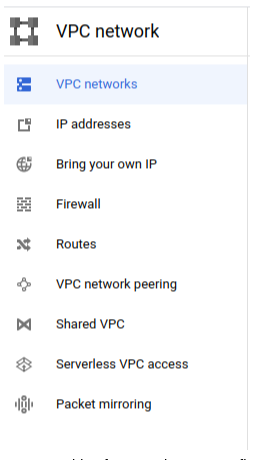
Step 8: Create a Firewall Rule
At the top of the Firewall page, click on “Create Firewall Rule.”

Step 9: Configure Firewall Rule Details
Fill in all the required information for your firewall rule. Pay special attention to the “Priority” field; ensure you set it appropriately based on your requirements. Save the firewall rule. By following these steps, you can create and configure firewall rules for your Google Cloud VM instance, enhancing network security and access control.